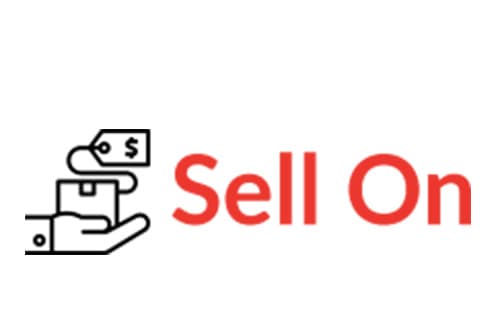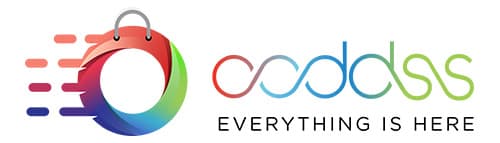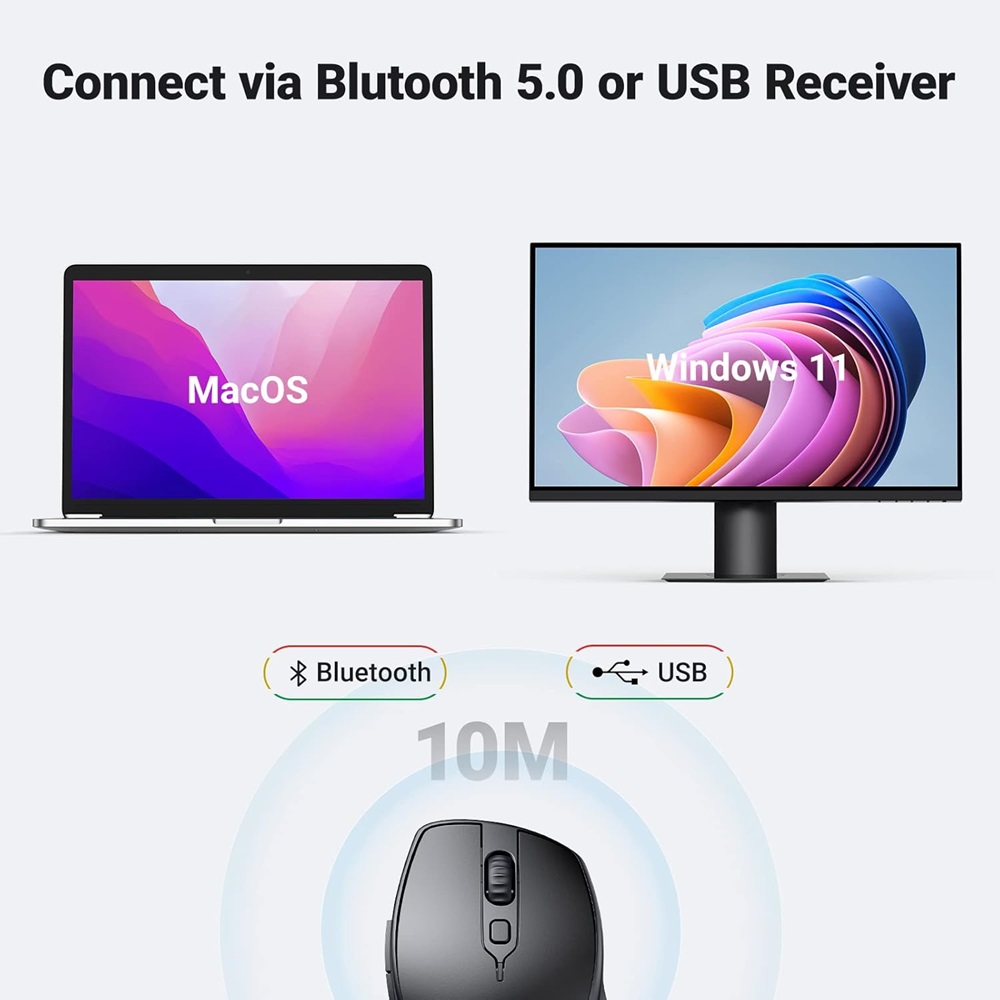Details
UGREEN 90395
- Full-Size Ergo Mouse: Following the hand’s natural curve, soft rubber grips, broad palm area, and sculpted sides for extra grip greatly enhance comfort and relieve hand and wrist strain
- 5 Adjustable DPI: UGREEN wireless mouse has 5 adjustable DPI levels (4000/2400/1600/1200/800), you can freely choose the cursor speed to meet various needs of gaming, office, home and more
- Ultra Quiet Mouse: This wireless computer mouse for laptops is designed with low noise, which can reduce click sound by 90%, which is super quiet whether clicking a button, scrolling, or moving the mouse, making it an ideal computer mouse for meeting room, library, bedroom
- 18-Month Battery: UGREEN wireless mouse has an extended battery life of up to 18 months; Practically eliminating the need for replacement batteries; A smart power-saving chip and an auto-sleep mode extend battery life further (Note: The computer mice are powered by a 1AA battery, not included)
- Broad Compatibility: Compatible with Windows 7/8.1/10/11/XP, macOS, Linux, Chrome OS, and Android; Works with a laptop, computer, PC, MacBook, Chromebook, tablet, notebook, and more (NOTE: Requires a USB Connection, The USB receiver is stored in the back of the wireless mouse)
- Home
- »
- Computer/Tablets
- »
- Accessories
- »
- Mouse
- »
- UGREEN 90395 Ergonomic Wireless Bluetooth Mouse (Black)
UGREEN 90538 Dual Mode Wireless Bluetooth Natural curve, Soft rubber grips, Broad palm area,
-
Sold by
pcstore
See other items

- SKUsku_41_2522
- ShippingOODDSS Economy Delivery 1KD,
-
Delivery
Varies for items shipped from an international location
Delivery within 4 business days - CountryKuwait
- Return0 days
Details
UGREEN 90395
- Full-Size Ergo Mouse: Following the hand’s natural curve, soft rubber grips, broad palm area, and sculpted sides for extra grip greatly enhance comfort and relieve hand and wrist strain
- 5 Adjustable DPI: UGREEN wireless mouse has 5 adjustable DPI levels (4000/2400/1600/1200/800), you can freely choose the cursor speed to meet various needs of gaming, office, home and more
- Ultra Quiet Mouse: This wireless computer mouse for laptops is designed with low noise, which can reduce click sound by 90%, which is super quiet whether clicking a button, scrolling, or moving the mouse, making it an ideal computer mouse for meeting room, library, bedroom
- 18-Month Battery: UGREEN wireless mouse has an extended battery life of up to 18 months; Practically eliminating the need for replacement batteries; A smart power-saving chip and an auto-sleep mode extend battery life further (Note: The computer mice are powered by a 1AA battery, not included)
- Broad Compatibility: Compatible with Windows 7/8.1/10/11/XP, macOS, Linux, Chrome OS, and Android; Works with a laptop, computer, PC, MacBook, Chromebook, tablet, notebook, and more (NOTE: Requires a USB Connection, The USB receiver is stored in the back of the wireless mouse)